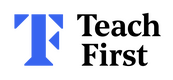Mymaths

Maths Home Learning
For Maths, some parents have expressed that they would like to do additional home learning tasks with their child at home. So, we have decided to provide access to an excellent educational resource. Pupils from year 1 to 6 will be able to access home learning tasks specifically selected by their class teacher.
This home learning is called My Maths and it is accessed through a website (see details below). If your child can’t access it at home they will be given the opportunity to attend a drop in club on Friday at lunchtime. The children will be given a longer timescale to complete the work and it will be voluntary.
My Maths Guidance for Parents of Children in Year 1 to 6
Your child has been registered on the MyMaths website. This should help them to structure their maths work and enable you to see how they are progressing. The following information will help you support your child in accessing and using MyMaths.
How to access MyMaths (see your child’s letter for the passwords)
Using a laptop or computer
- Go to www.mymaths.co.uk and login at the top of the page with the school's username and password.
- On the next page your child should enter their personal username and password in the My Portal box.
- MyMaths will then remember who they are and automatically log them in to the tasks.
How to access MyMaths with an iPad or other tablet.
- Go to the App store
- Search for ‘puffin academy’
- Download the app for free
- Open the app
- Go to puffin academy portal
- Search for my maths
- Click on MyMaths and launch it
- Log on as above
If your child has been set a task by their teacher it will appear in the Homework area. There is a link to the lesson if they want to revise first, and a link to the homework itself.
When your child completes both pages of an Online Homework the scores will be saved to the database. Their teacher will be able to see how well they did and leave feedback.
If a green star appears next to a topic, they have good skills in that area.
If an amber star appears they still have some difficulties.
If a red star appears they need to go back and relearn the topic.
Top Tips from MyMaths
- If you want to work with your child, an effective strategy is to pretend that you have forgotten how to do something and ask them to show you how. Putting your child in the position of “teacher” is good for their confidence and gets them to talk about their thinking.
- If you have any questions on using MyMaths at home, visit their dedicated support site. You can access this by clicking Help at the top of the screen.
- If no links are working, it may be that you have a Pop Up Blocker. You will need to allow MyMaths to use Pop Ups. You can add www.mymaths.co.uk to your list of trusted sites. You may need to activate Flash in your browser.